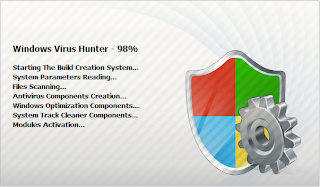Windows 7 Fix virus is a fake anti-virus scanning tool made to look like a legitimate Windows program. It displays false information that your computer has a lot of critical problems with hard disks, memory, etc. The virus hides all of your files and folders on your computer.
While Windows 7 Fix is running, it will block legitimate Windows applications on your computer and won’t let you download anything from the Internet. Last, but not least, the rogue will display numerous fake warnings and nag screens. If your PC is infected with this virus, follow the virus removal instructions below:
If you want to remove win HDD virus from windows 7 computer, then follow this blog-How to Remove Win HDD Virus From Windows 7 Computer
Step1: From the Start button, go to the search field and type %allusersprofile%. Press Enter. It will open contents of the “ProgramData” folder.
Step2: If the virus has hidden your system files and folders and you want to see them, follow this steps:
Click Organize->select ”Folder and search options”->open View tab-> Select “Show hidden files and folders” option-> uncheck “Hide extensions for known file types”-> uncheck “Hide protected operating files”-> click OK.
Step3: If file names are displayed with a series of number or letter (e.g. 2636237623.exe or JtwSgJHkjkj.exe), then rename them (right click on it->Rename) with .exe extension.
Step4: Reboot your computer.
Step5: If your desktop is empty then you can set desktop content through: click Start-> type in Search field %UserProfile%\desktop-> hit Enter. It will open all contents of your desktop.
Step6: You can also restart your computer in safe mode. Install any reliable anti-malware software and start scanning your computer to remove Windows 7 Fix infection(see:Free Antivirus Software 2012 Editions).
While Windows 7 Fix is running, it will block legitimate Windows applications on your computer and won’t let you download anything from the Internet. Last, but not least, the rogue will display numerous fake warnings and nag screens. If your PC is infected with this virus, follow the virus removal instructions below:
If you want to remove win HDD virus from windows 7 computer, then follow this blog-How to Remove Win HDD Virus From Windows 7 Computer
Step1: From the Start button, go to the search field and type %allusersprofile%. Press Enter. It will open contents of the “ProgramData” folder.
Step2: If the virus has hidden your system files and folders and you want to see them, follow this steps:
Click Organize->select ”Folder and search options”->open View tab-> Select “Show hidden files and folders” option-> uncheck “Hide extensions for known file types”-> uncheck “Hide protected operating files”-> click OK.
Step3: If file names are displayed with a series of number or letter (e.g. 2636237623.exe or JtwSgJHkjkj.exe), then rename them (right click on it->Rename) with .exe extension.
Step4: Reboot your computer.
Step5: If your desktop is empty then you can set desktop content through: click Start-> type in Search field %UserProfile%\desktop-> hit Enter. It will open all contents of your desktop.
Step6: You can also restart your computer in safe mode. Install any reliable anti-malware software and start scanning your computer to remove Windows 7 Fix infection(see:Free Antivirus Software 2012 Editions).