Windows Virus Hunter is a rogue malicious antivirus program which displays fake security alerts, reporting that malware has been detected on your computer. The rogue program detects false infections and displays numerous fake security warnings, alerts using pop-ups. Windows Virus Hunter disables the Windows system utilities, including Task Manager and Windows Registry and prevents you from running certain programs like antivirus. The browser also redirects you to fake websites when you try to visit security websites and also slows down your computer(see:How to Remove the Google Redirect Virus). Follow the given steps to remove the Windows Virus Hunter.
Step1: Restart your computer and during the restart process, press F8 key on your keyboard repeatedly. Select Safe Mode with Networking, and then press ENTER.
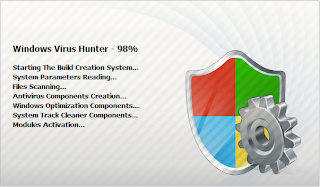
Step2: Windows Virus Hunter adds a proxy to your Internet connection, so we need to its settings. It's because of this proxy, your system display various errors when you try to access the Internet. To do this, open Internet explorer>click Tools >select Internet Options. Then select the "Connections" tab.
Step3: In the "Connections" tab, click LAN settings. Uncheck if the "Use a proxy server for your LAN" box is checked. Click OK.
Step4: Download any latest legitimate anti-spyware software to fully remove Windows Virus Hunter from your computer(see:How to Download Free Virus Removal Software). This software scans your computer and removes the virus.
Step5: After removing Windows Virus Hunter, you will need to reset your Hosts file. It is because this virus modifies your Hosts files due to which you encounter browser redirect problems. To reset the Hosts file, rename the old one. Locate the Hosts file, right-click it and click Rename. Rename it to Hosts.old. Now create a new Hosts file in the same location by right-clicking anywhere on the blank space and selecting New> Text Document.
Step6: A new Notepad file will open up. Make sure that the extension of this file is not .txt. Now copy and paste the text data from Hosts.old to this file. Save the changes and close the file.
Step1: Restart your computer and during the restart process, press F8 key on your keyboard repeatedly. Select Safe Mode with Networking, and then press ENTER.
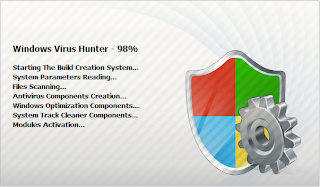
Step2: Windows Virus Hunter adds a proxy to your Internet connection, so we need to its settings. It's because of this proxy, your system display various errors when you try to access the Internet. To do this, open Internet explorer>click Tools >select Internet Options. Then select the "Connections" tab.
Step3: In the "Connections" tab, click LAN settings. Uncheck if the "Use a proxy server for your LAN" box is checked. Click OK.
Step4: Download any latest legitimate anti-spyware software to fully remove Windows Virus Hunter from your computer(see:How to Download Free Virus Removal Software). This software scans your computer and removes the virus.
Step5: After removing Windows Virus Hunter, you will need to reset your Hosts file. It is because this virus modifies your Hosts files due to which you encounter browser redirect problems. To reset the Hosts file, rename the old one. Locate the Hosts file, right-click it and click Rename. Rename it to Hosts.old. Now create a new Hosts file in the same location by right-clicking anywhere on the blank space and selecting New> Text Document.
Step6: A new Notepad file will open up. Make sure that the extension of this file is not .txt. Now copy and paste the text data from Hosts.old to this file. Save the changes and close the file.
No comments:
Post a Comment