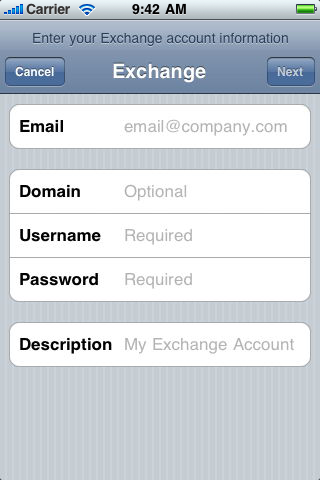 Apple's iPhone give facility to add email accounts to your device so that you can easily check messages . In Microsoft Exchange mail account, you can configure the iPhone to actively sync with the Exchange server. Given following steps help you to setup mail account on iPhone.
Apple's iPhone give facility to add email accounts to your device so that you can easily check messages . In Microsoft Exchange mail account, you can configure the iPhone to actively sync with the Exchange server. Given following steps help you to setup mail account on iPhone.Step1:Tap Settings > Mail, Contacts, Calendars > Add Account >
Microsoft Exchange. Step2: Tap "Add Account," then press the "Microsoft Exchange" option.
Step3: Type the Exchange account email address into the space provided.
Enter your Exchange account domain, username and password.
Enter your Exchange account domain, username and password.
Step4: Enter a description for the Exchange account in the space labeled "Description."
Step5: Tap the "Next" button to connect to the Exchange server.
Step6: Tap the sliders next to the "Mail," "Contacts" and "Calendars" options once the iPhone is connected to the Exchange server. You can enable or disable each option. Your iPhone will sync any option with a slider set to "ON" to the Exchange server.
Step7: Tap "Save" to save the changes made to the Exchange server's options.
Step7: Tap "Save" to save the changes made to the Exchange server's options.

No comments:
Post a Comment